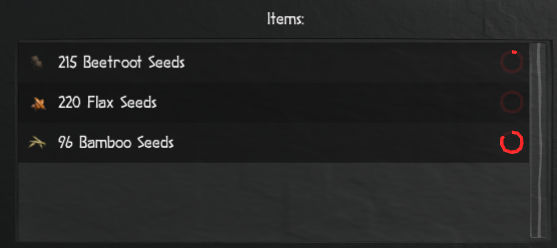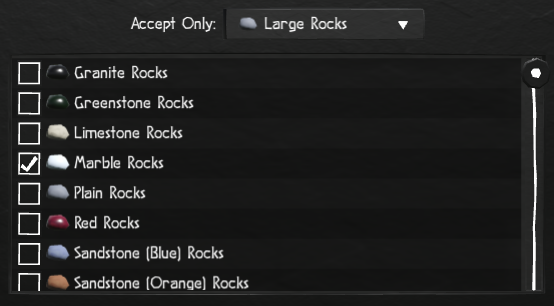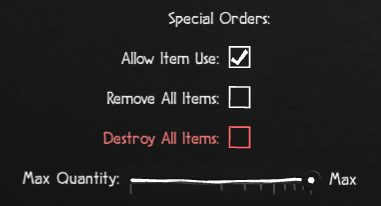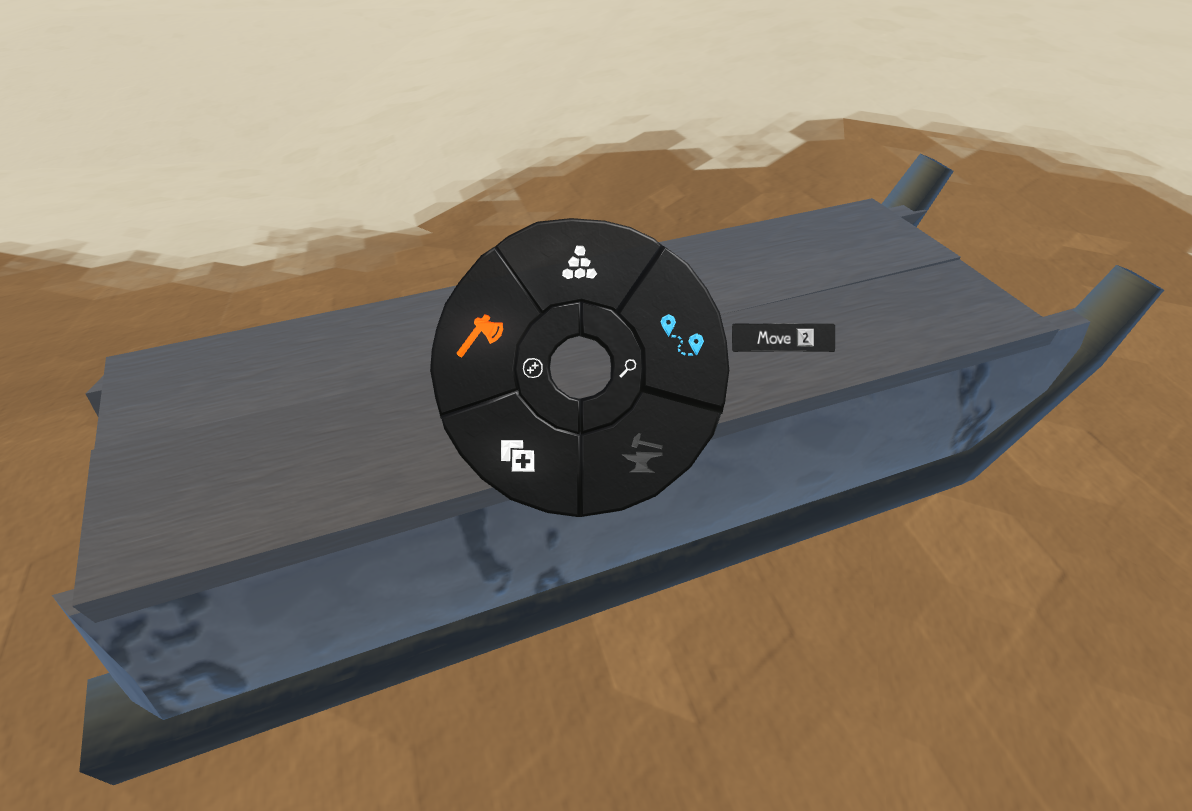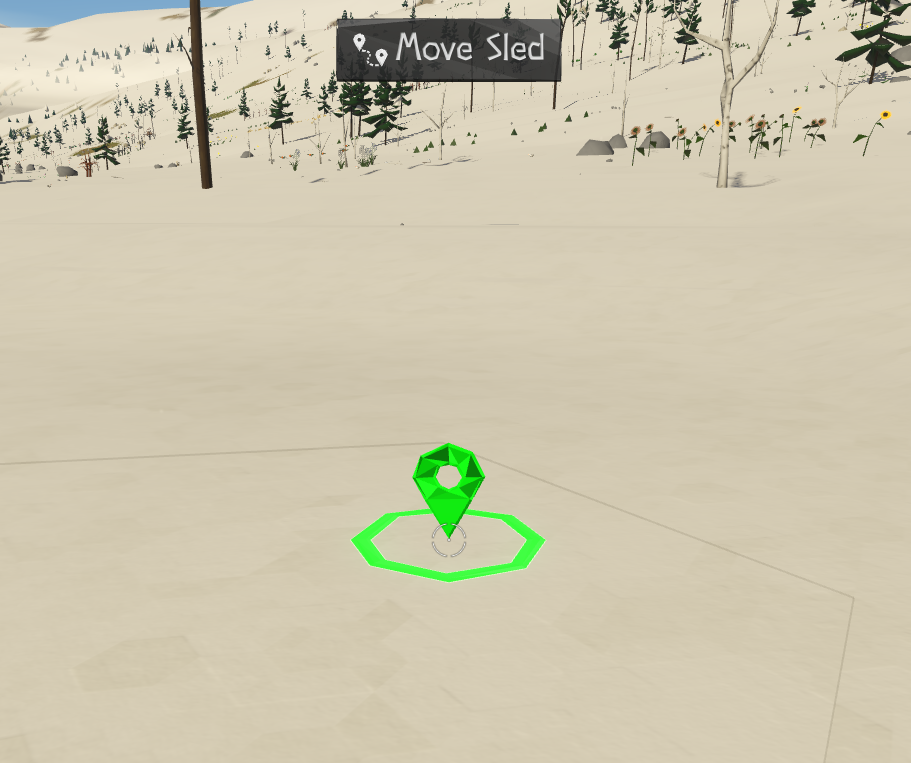Sleds
Sleds are mobile storage areas. They allow for bulk transport of items between two storage areas, or a mobile storage area that can be moved once filled directly with items.
Obtaining
Sleds can be built once your tribe has discovered "Wood Building", which is discovered by investigating Split Logs at which point it will be available in the build menu. The appearance of the sled can be changed by selecting the materials you want to use in the "Accept Only" selector for each "Requires" item. In the example below, a covered sled will be created with a black alpaca woolskin.
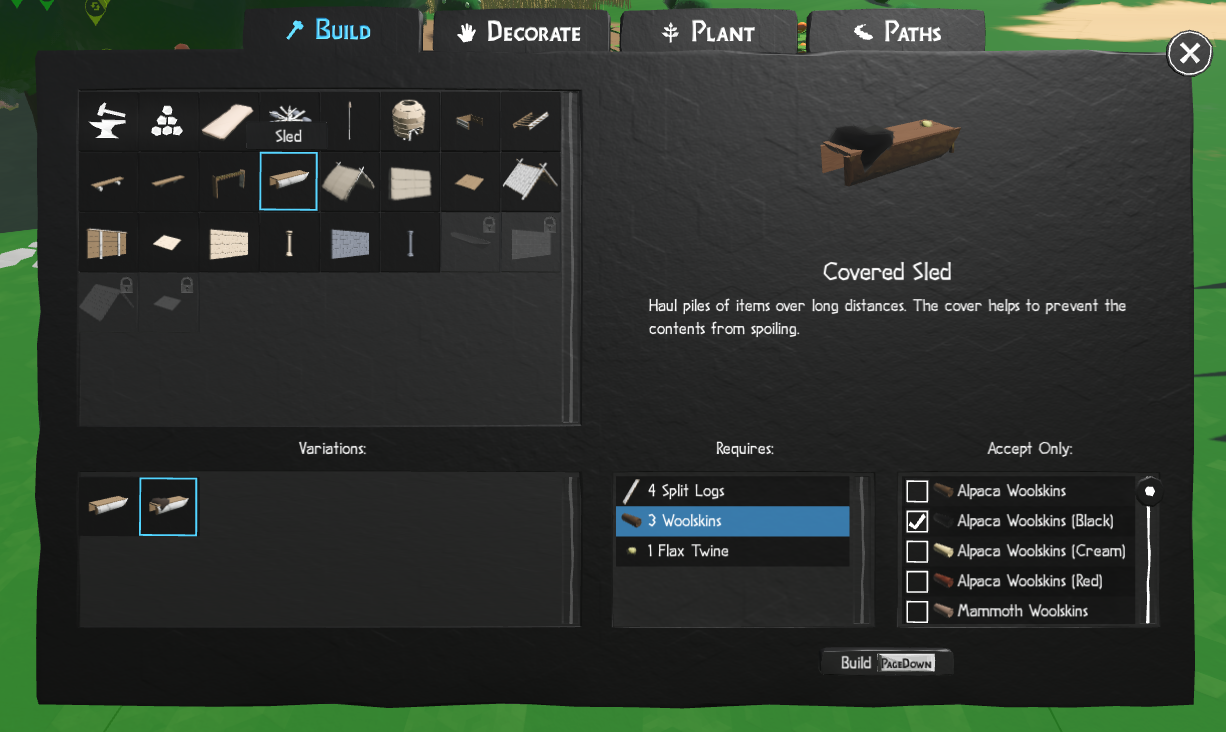
Sleds can be created in two variations: a "Sled" (uncovered) and a "Covered Sled". Both are functionally the same in every way except the covered sled behaves as an inside storage, and will delay perishable items (like food) from rotting much longer. As a covered sled can be used for both perishable and unperishable items, unless you are short on woolskins creating Covered Sleds is generally more flexible for retasking them.
Storage Interface
The "Manage Storage" UI for a sled is identical to any storage area and controls how the storage is used.
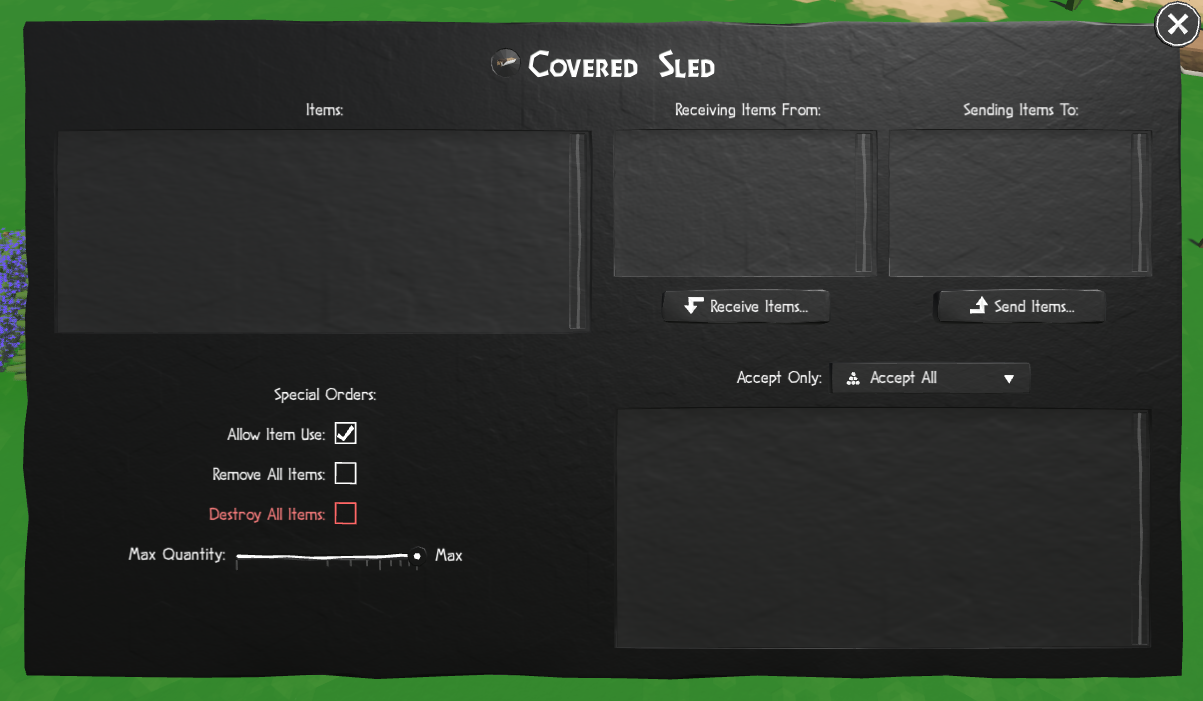
Items
The items panel shows the current content of the storage. In the example below, multiple types of seeds can be stored together, and the count of each variant is shown. A closing red circle after each item indicates how far along it is from decomposing (if applicable). For covered sleds, decay will be much slower than a regular uncovered sled.
Logistics Panel
Like any storage, orders can be set to receive orders from another storage area (or sled), as well as send its items to another storage area. Once these orders are set, a Sapien will move the sled next to the receiving storage, load the sled, then pull it to the target storage, and unload the sled. This will continue until all items in the source storage are empty, or a Max Quantity limit in the target storage area has been reached. Please note that multiple storage areas can be identified for both the receiving storage and sending storage, allowing for a round-robin of deliveries from multiple source storages.
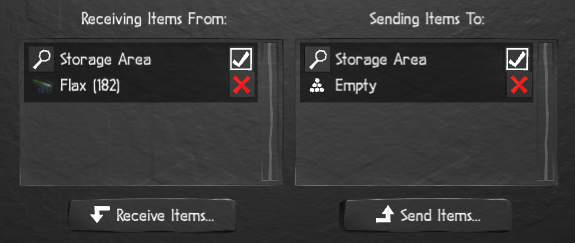
Content Filter
As with any storage area, the contents it will contain can be restricted via the "Accept Only" dropdown, with additional selectors becoming available when a selected item has multiple variants:
Special Orders
The "Special Orders" section allows for modification of the behavior of the storage:
- Allow Item Use: When checked, Sapiens can remove items from the storage for use. When unchecked, items can be added to the storage, but not removed.
- Remove All Items: When checked, Sapiens will try and move all items in the storage to other available storage of the same type.
- Destroy All Items: When checked, Sapiens will destroy the contents of the storage.
- Max Quantity: Using the slider you can restrict how many items that can be held by the sled. The Max is a unique value based on the item it contains. For example a storage can hold many more seeds that it can logs. The slider will update accordingly when an item is added.
Sled Usage
Moving a Sled Manually
Sleds can be moved manually anywhere by using the "Move" icon on the radial menu. Simply click move, and then click where you want the sled to go. A Sapien will come and move the sled.
|
|
Moving items from one storage to another
Let's use an example to move the logs on the left storage to the empty storage on the right.
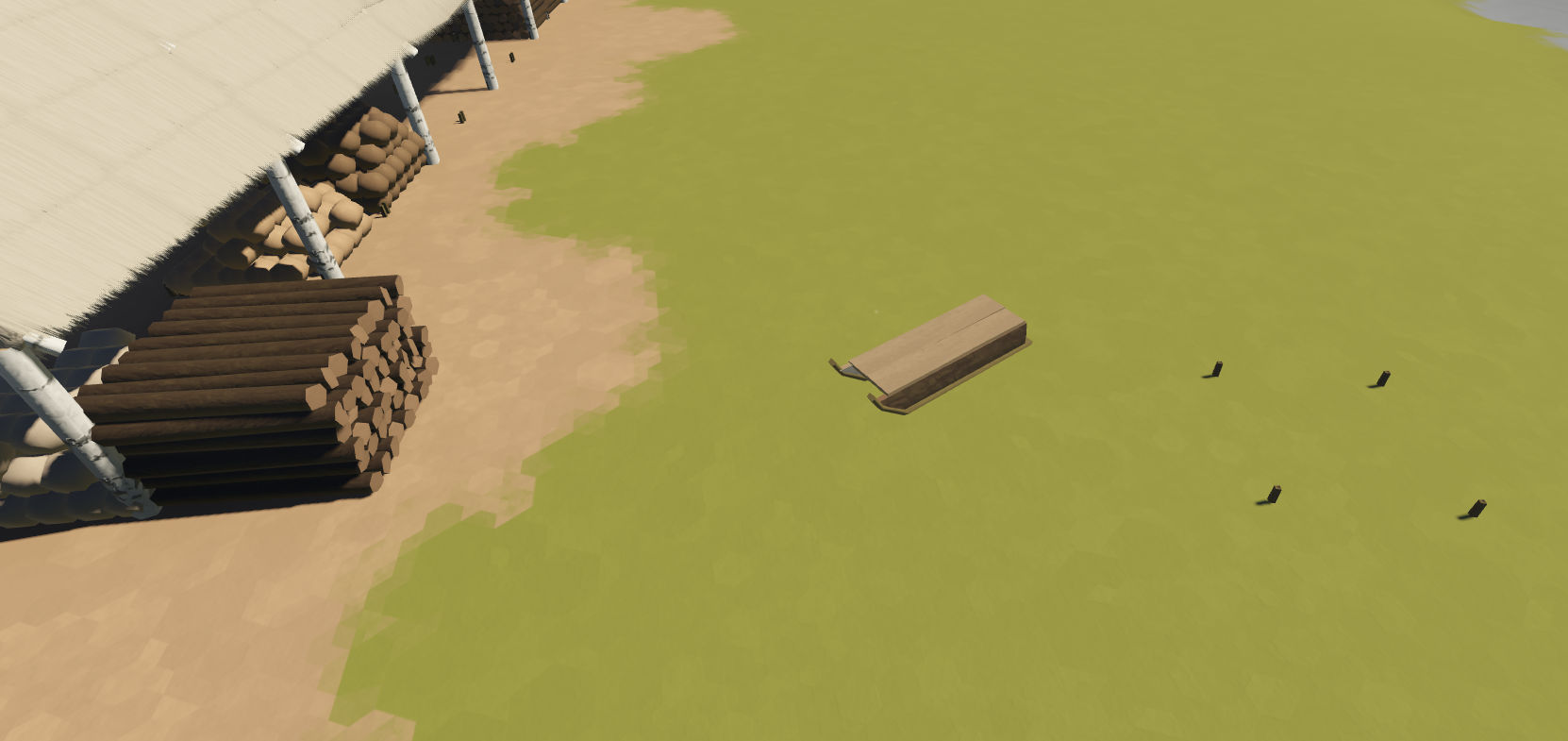
You can make these assignments in any order, but because the player moves to the destination storage logistics ui in this case it's best to start at the storage of the logs and bring up the storage interface. We'll select the "Send Items" button as we want to move items out of this storage:
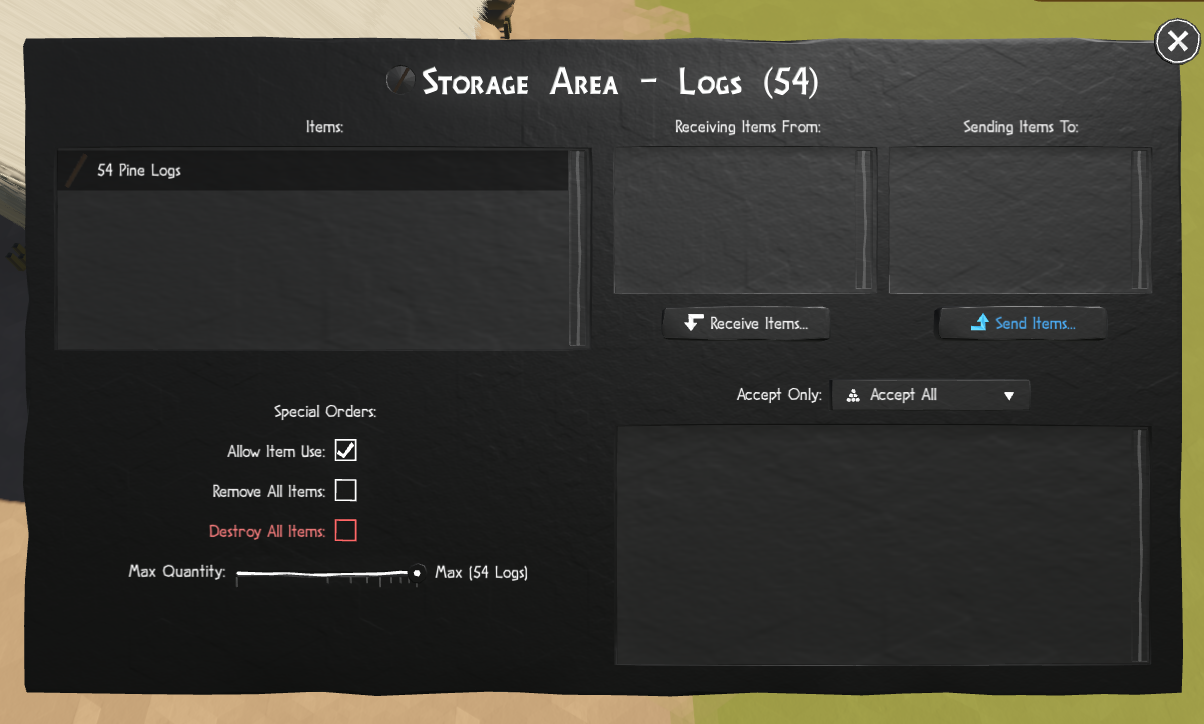
Once we click "Send items", it will jump us back to the world to select which storage to send to. Your pointer will drag a helpful line showing the path and the direction the goods are moving in. We will select the sled:
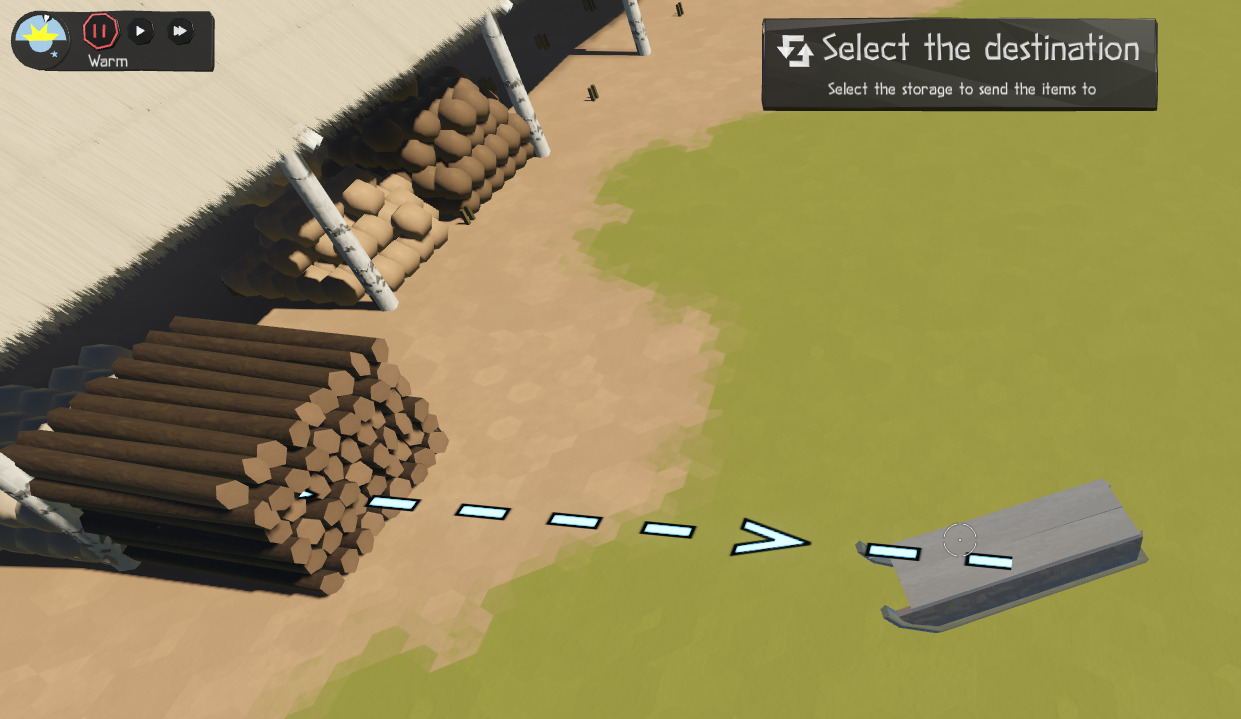
Now since we selected the sled, we will be presented with the sled storage interface. You can see that an entry has been created in the "Receiving Items From" panel, which is the storage containing the logs. We can click the magnifying glass to jump back to that storage, or click the red X to cancel that transfer if we made a mistake and want to start again. But this is what we want so now we'll select "Send Items" to specify the storage to empty the contents of the sled into:
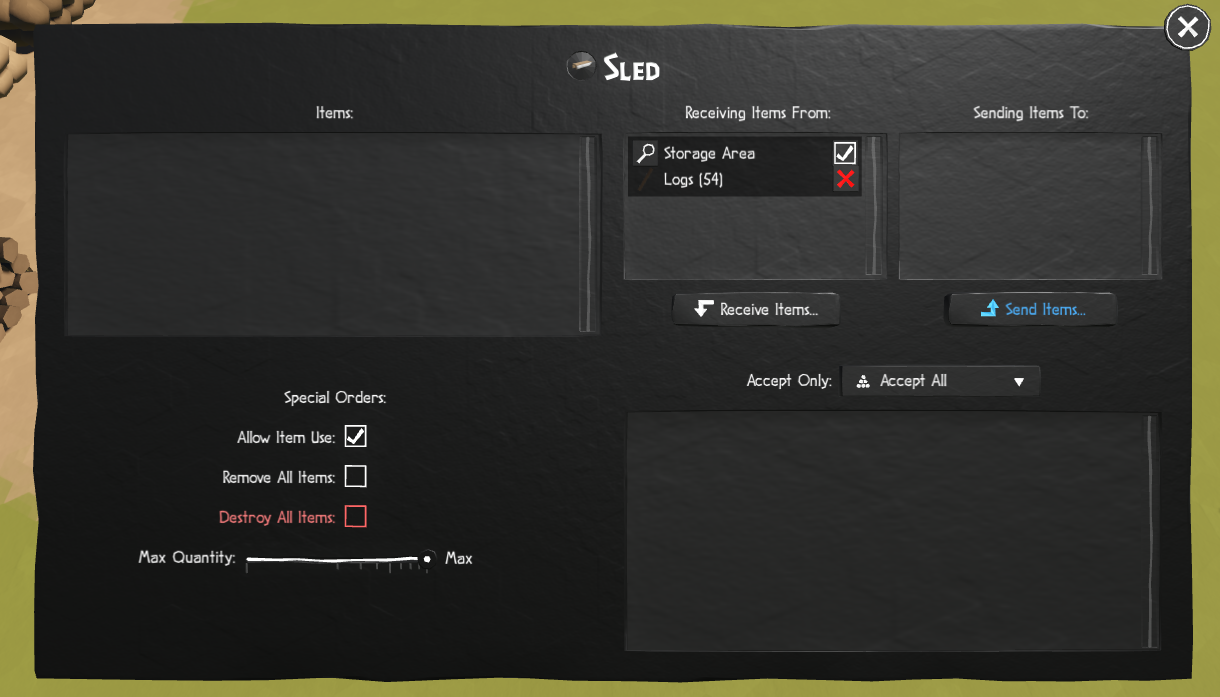
Again we will be able to drag the path of the goods, this time the arrow is pointing away from the sled, indicating where items will be taken off the sled to be stored:
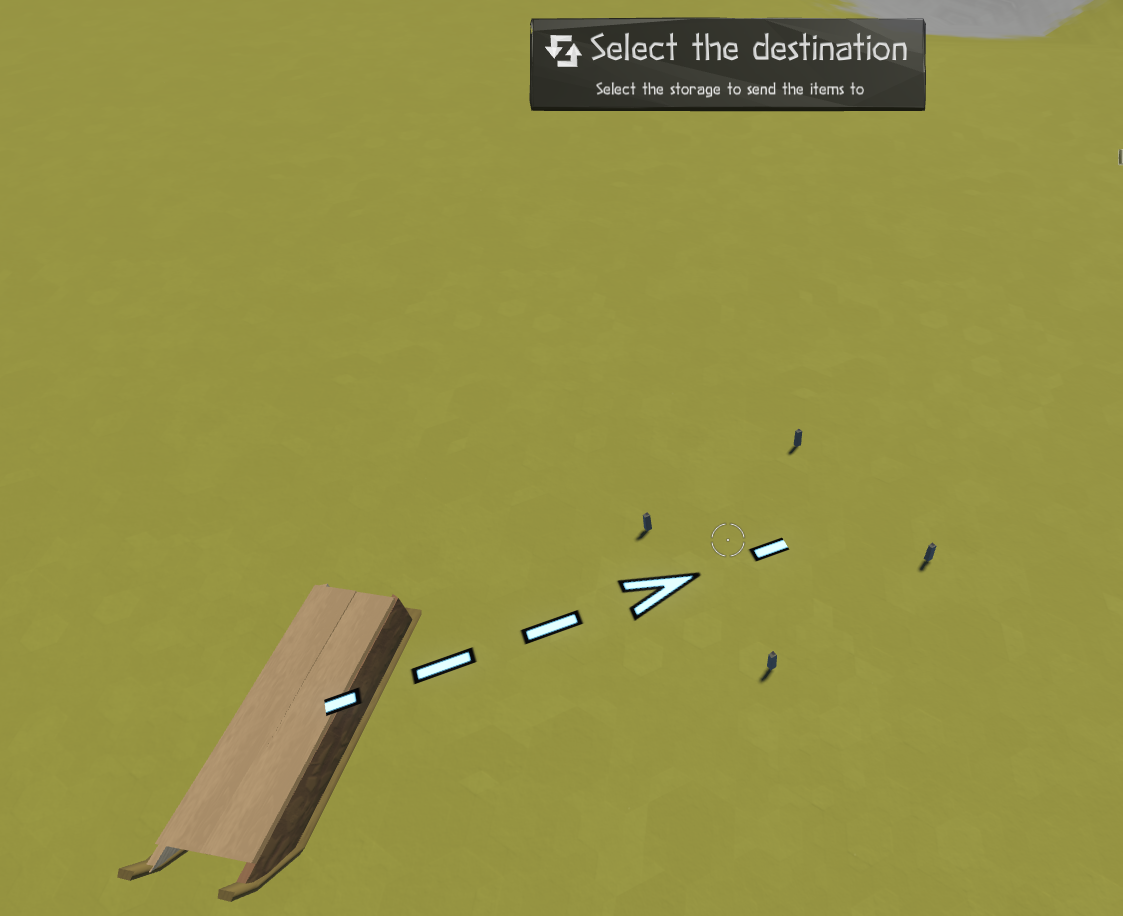
The storage UI for the destination will now pop up, but that can be closed, the path has been defined. At this point a sapien (or multiple) will come by and start loading up the sled. This can take some time, you just have to wait.
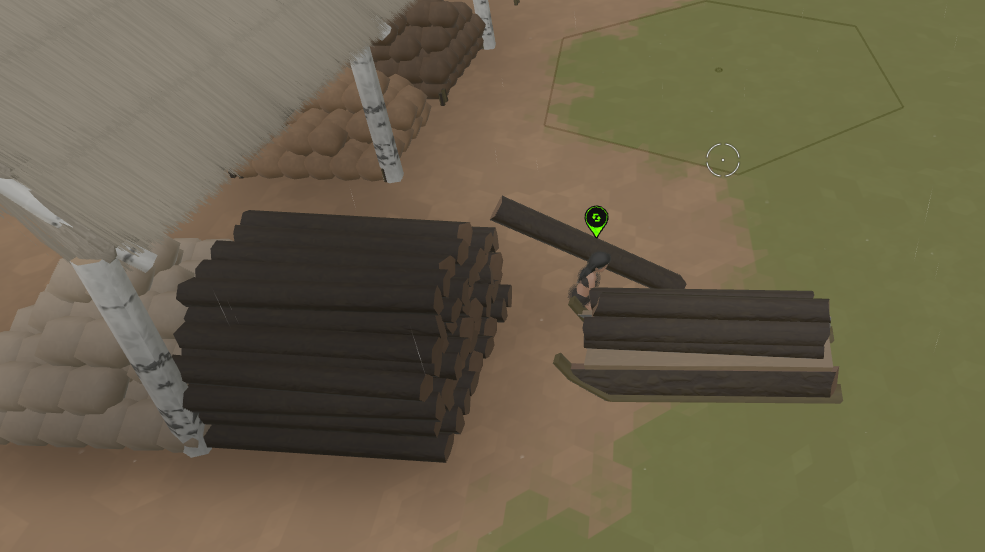
Once the sled is full, a sapien will drag it to the destination:
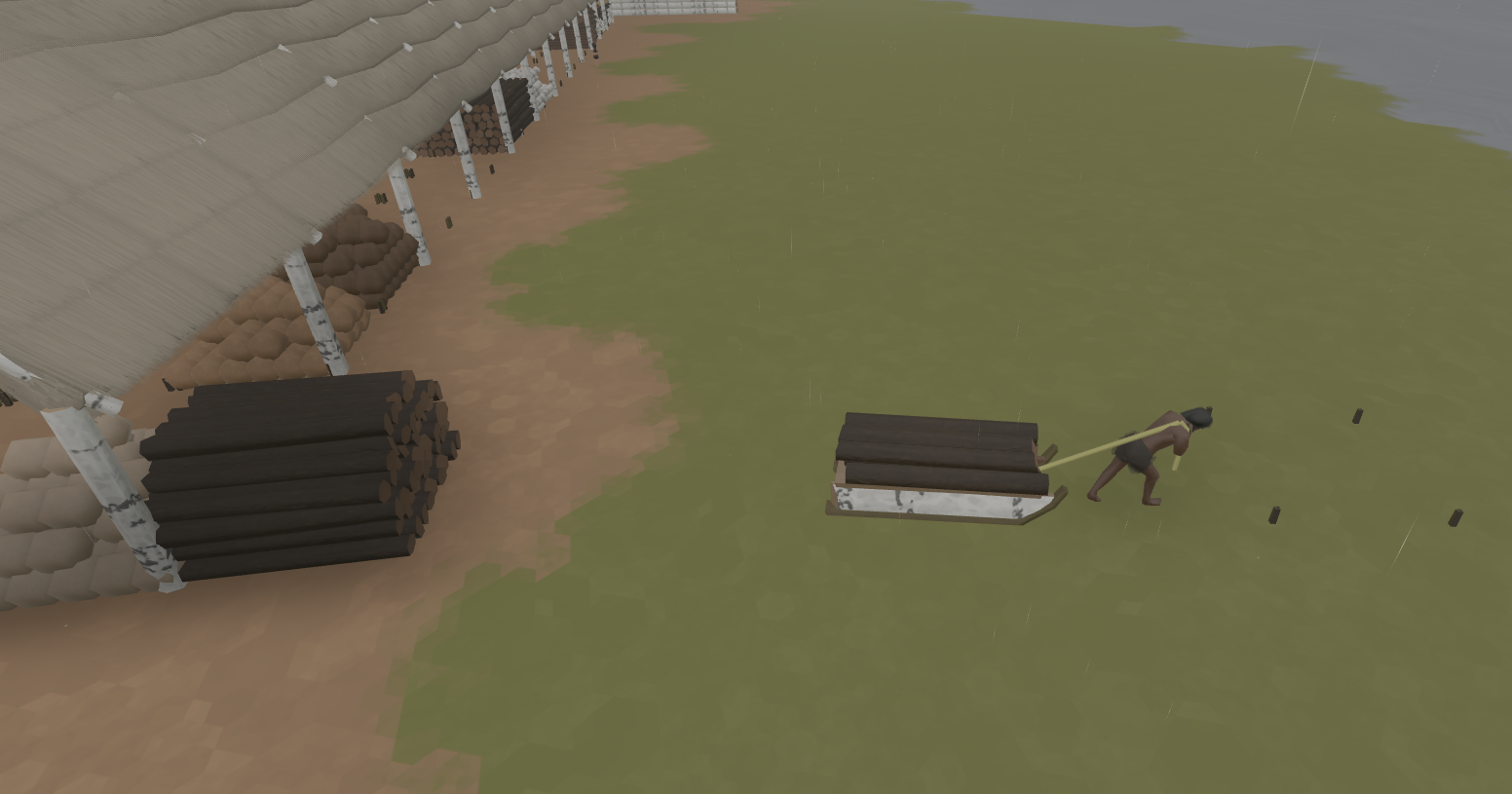
Nearby sapiens will help offload the sled into the destination:

The process will continue until either the source is empty, or the destination is full or a limit has been put on how many items it can contain.
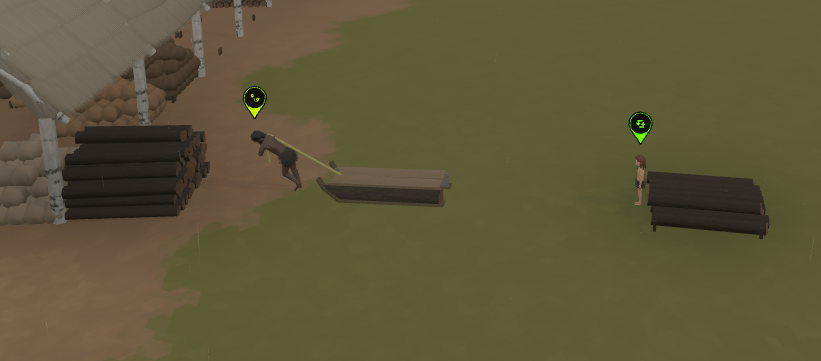
Once all the sending/receiving locations are set, there is no further setup required. It may take a while for a sapien to get around to taking on the job of loading/moving/unloading it.
Mobile Storage / Expedition Supplies
Many times you will want to go far from your town for various reasons - to collect a far off resource, establish a new base somewhere, building a long road or just have fun with a group of vagabond Sapiens travelling the map. In these cases sleds can be used to carry key supplies.
Some examples:
- Hunting - Bringing along a sled of knives to butcher far off mammoth bodies, sleds to bring the meat back.
- Mobile campsite - Bringing a sled of branches and hay to build a shelter on a long journey, and break it down and pack it back up in the morning before moving on.
- Road Building - Building a road that extends far from base is made easier when you take a sled to hold pick axes, and moving rocks or whatever road building material is being used to the construction crew.