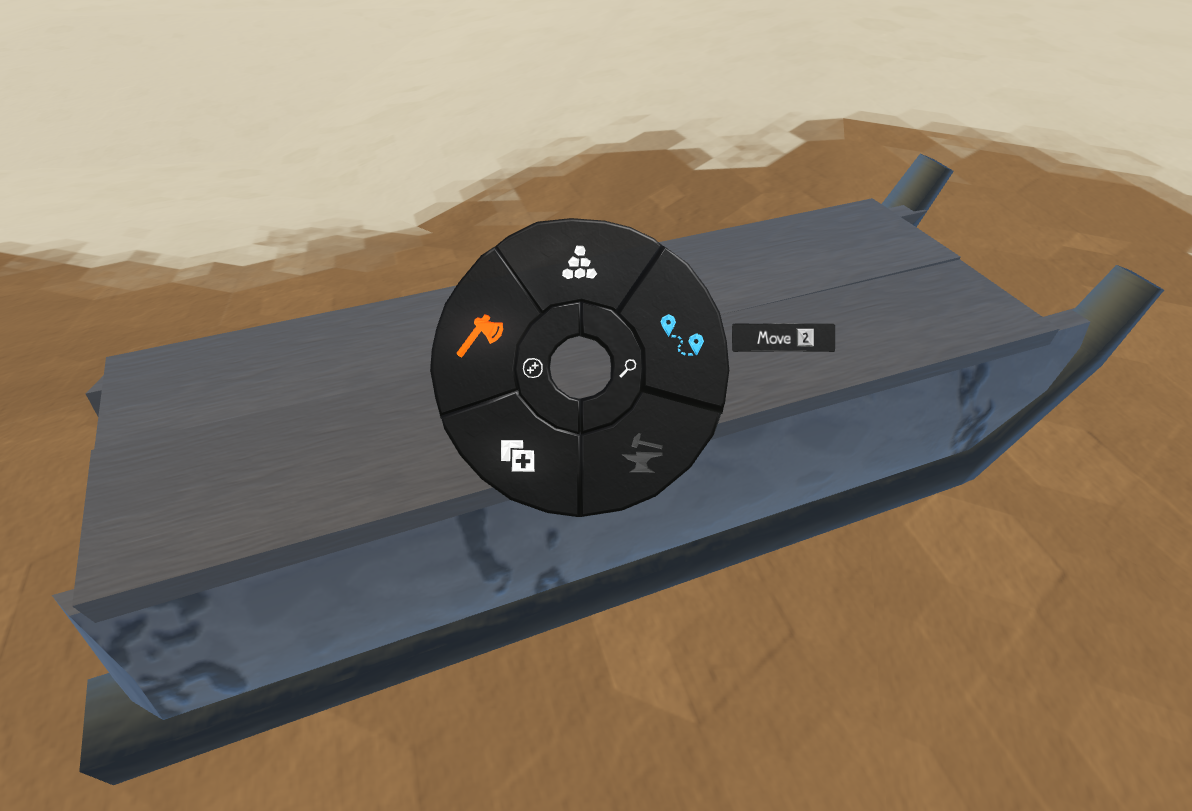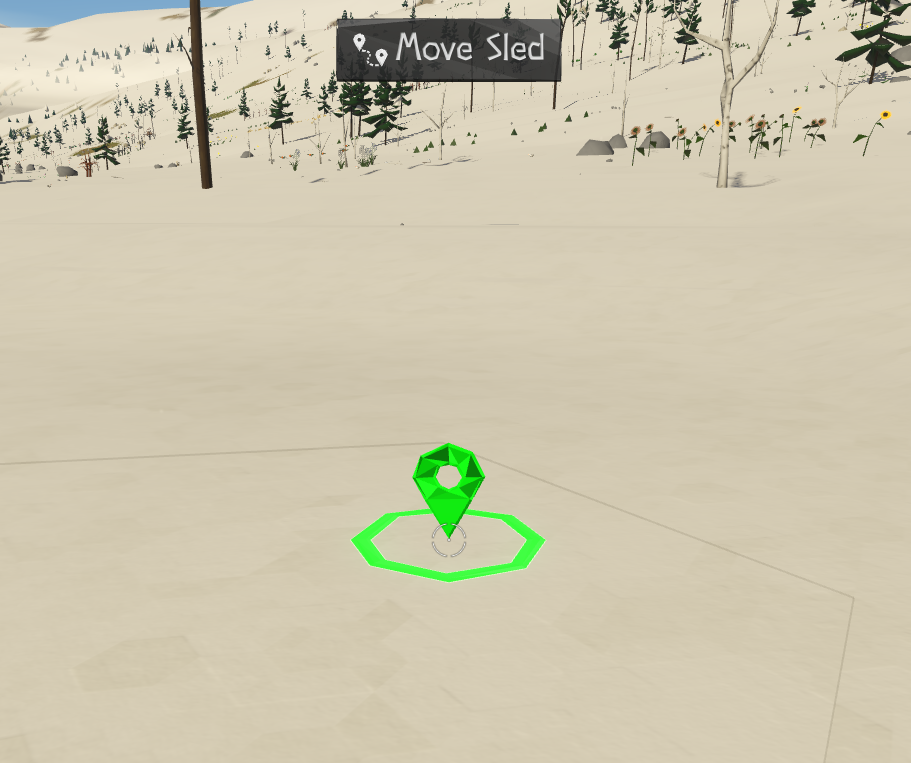Difference between revisions of "Sleds"
ChillGenXer (talk | contribs) |
ChillGenXer (talk | contribs) |
||
| (21 intermediate revisions by the same user not shown) | |||
| Line 1: | Line 1: | ||
'''Sleds''' are mobile storage areas. They | '''Sleds''' are mobile storage areas in ''Sapiens''. They enable the bulk transport of items between two storage areas or serve as a mobile storage unit that can be filled with items and then moved to a new location. | ||
== Obtaining == | == Obtaining == | ||
Sleds can be built once your tribe has discovered "Wood Building" | Sleds can be built once your tribe has discovered "Wood Building," which is unlocked by investigating Split Logs. Once unlocked, the sled will become available in the build menu. The appearance of the sled can be customized by selecting the materials you want to use in the "Accept Only" selector for each "Requires" item. In the example below, a covered sled is created using a black alpaca woolskin. | ||
<br><br> | |||
[[File:sled_build_UI.png|800px]] | [[File:sled_build_UI.png|800px]] | ||
<br><br> | |||
Sleds | Sleds come in two variations: a "Sled" (uncovered) and a "Covered Sled." Both are functionally identical except that the covered sled acts as an indoor storage unit, significantly slowing the decay of perishable items like food. Since a covered sled can store both perishable and non-perishable items at the same capacity as an uncovered sled, it is generally a better choice to make covered sleds unless you are short on woolskins, in which case an uncovered sled might be preferable. | ||
== Storage Interface == | == Storage Interface == | ||
The "Manage Storage" UI for a sled is identical to any storage area and controls how the storage is | The "Manage Storage" UI for a sled is identical to that of any other storage area and controls how the storage is utilized. | ||
<br><br> | |||
[[File:sled_storage_UI.png|800px]] | |||
<br><br> | |||
=== Items === | === Items === | ||
The items panel | The items panel displays the current contents of the storage. In the example below, multiple types of seeds are stored together, with the count of each variant shown. A red circle next to each item indicates its decomposition progress, if applicable. For covered sleds, decay occurs much more slowly compared to an uncovered sled. | ||
<br><br> | |||
[[File:sled_items_ui.png|800px]] | |||
<br><br> | |||
=== Logistics Panel === | === Logistics Panel === | ||
Like any storage, | Like any storage area, a sled can be configured to receive items from another storage area (or another sled) or to send its items to a different storage area. Once these orders are set, a Sapien will move the sled to the source storage, load it with items, pull it to the target storage, and unload the items. This process continues until the source storage is empty or the target storage reaches its "Max Quantity" limit. Note that multiple storage areas can be designated for both receiving and sending, enabling a round-robin delivery system from multiple source storages. | ||
<br><br> | |||
[[File:sled_logistics_ui.png|800px]] | |||
<br><br> | |||
=== Content Filter === | === Content Filter === | ||
As with any storage area, the | As with any storage area, you can restrict the types of items a sled will accept using the "Accept Only" dropdown. Additional selectors become available when a selected item has multiple variants. | ||
<br><br> | |||
[[File:sled_content_ui.png|800px]] | |||
<br><br> | |||
=== Special Orders === | === Special Orders === | ||
The "Special Orders" section allows | The "Special Orders" section allows you to modify the behavior of the storage. | ||
<br><br> | |||
* '''Allow Item Use:''' When checked, Sapiens can remove items from the storage for use. When unchecked, items can be added to the storage | [[File:sled_special_UI.png|800px]] | ||
* '''Remove All Items:''' When checked, Sapiens will | <br><br> | ||
* '''Allow Item Use:''' When checked, Sapiens can remove items from the storage for use. When unchecked, items can be added to the storage but cannot be removed. | |||
* '''Remove All Items:''' When checked, Sapiens will attempt to move all items in the storage to other available storage areas of the same type. | |||
* '''Destroy All Items:''' When checked, Sapiens will destroy the contents of the storage. | * '''Destroy All Items:''' When checked, Sapiens will destroy the contents of the storage. | ||
* '''Max Quantity:''' Using the slider you can | * '''Max Quantity:''' Using the slider, you can limit the number of items the sled can hold. The maximum value depends on the item type; for example, a sled can hold many more seeds than logs. The slider adjusts automatically when an item is added. | ||
== Sled Usage == | == Sled Usage == | ||
=== Moving Items from One Storage to Another === | |||
If two storages have a route set up between each other, Sapiens will move items between them one item at a time. Using a sled can greatly increase the efficiency of this transfer, especially if the storages are far away from each other or a significant amount of items need to be transferred. This section demonstrates as an example how to move logs from one storage area to another using a sled to demonstrate this principle. | |||
<br><br> | |||
[[File:storage_sled_1.png|800px]] | |||
<br><br> | |||
You can set up routes between storages in any order, but since the player is presented with the target storage's logistics UI, it’s often easier to start at the source storage. Click on the source storage (containing logs) to open its storage interface, then select the "Send Items" button to move the logs out of this storage. | |||
<br><br> | |||
[[File:storage_sled_2.png|800px]] | |||
<br><br> | |||
After clicking "Send Items," you’ll be prompted to select the destination storage. Your cursor will drag a line showing the path and direction of the item transfer. In this case, select the sled as the destination. | |||
<br><br> | |||
[[File:storage_sled_3.png|800px]] | |||
<br><br> | |||
Once the sled is selected, its storage interface will appear. You’ll see an entry in the "Receiving Items From" panel indicating that the sled is set to receive items from the log storage. You can click the magnifying glass to return to the source storage or click the red "X" to cancel the transfer if needed. Since this setup is correct, click "Send Items" again to specify the final destination for the sled’s contents. | |||
<br><br> | |||
[[File:storage_sled_4.png|800px]] | |||
<br><br> | |||
You’ll now drag the path of the items again, with the arrow pointing away from the sled to indicate where the items will be unloaded. | |||
<br><br> | |||
[[File:storage_sled_5.png|800px]] | |||
<br><br> | |||
The destination storage’s UI will appear, but you can close it as the path is now defined. At this point, one or more Sapiens will begin loading the sled. No further setup is required once the sending and receiving locations are set. Be patient, as it may take some time for a Sapien to start the job of loading, moving, and unloading the sled. | |||
<br><br> | |||
[[File:storage_sled_6.png|800px]] | |||
<br><br> | |||
Once the sled is fully loaded, a Sapien will drag it to the destination. | |||
<br><br> | |||
[[File:storage_sled_7.png|800px]] | |||
<br><br> | |||
Nearby Sapiens will assist in unloading the sled into the destination storage. | |||
<br><br> | |||
[[File:storage_sled_8.png|800px]] | |||
<br><br> | |||
This process will continue until the source storage is empty, the destination storage is full, or a predefined item limit in the destination storage is reached. | |||
<br><br> | |||
[[File:storage_sled_9.png|800px]] | |||
<br><br> | |||
==== Troubleshooting Tips ==== | |||
If the transfer isn’t working, consider the following troubleshooting steps: | |||
# Does the sled already contain a different item type? Sleds can only hold one item type at a time, so you’ll need to empty the sled first.<br> | |||
# Is "Allow Item Use" unchecked in the source storage, preventing Sapiens from removing items? <br> | |||
# Can the destination storage accept the item being transferred? Check if the "Accept Only" setting is restricting the item type or if the storage already contains a different item.<br> | |||
# Are "Remove All Items" or "Destroy All Items" checked in any of the storages or the sled?<br> | |||
# Is there a free Sapien available to perform the task?<br> | |||
=== Mobile Storage / Expedition Supplies === | |||
Sleds can be moved manually to any location using the "Move" icon on the radial menu. Simply click "Move," then select the desired destination, and a Sapien will relocate the sled. | |||
{| align="left" | {| align="left" | ||
|- | |- | ||
| Line 42: | Line 103: | ||
<br style="clear: both;" /> | <br style="clear: both;" /> | ||
Sleds are invaluable when traveling far from your town, whether to collect distant resources, establish a new base, build a long road, or explore the map like a group of nomad Sapiens. In these scenarios, sleds can carry essential supplies. | |||
When using a sled as mobile storage, you typically won’t need to set up transfer routes (other than loading it before the trip). Simply move the sled to wherever its contents are needed, and Sapiens will use the items directly from the sled as they would from a normal storage area. | |||
=== | ==== Important Note ==== | ||
'''Warning:''' Before using a sled as mobile storage, ensure that you remove any existing transfer routes. The last thing you need while far from home is for your food supply to be dragged back to your base because of an old route you forgot to cancel. | |||
==== Example Uses ==== | |||
Here are some practical examples of using sleds for expeditions: | |||
# '''Hunting:''' Bring a sled loaded with spears, one with knives to butcher distant mammoth bodies, and a few empty sleds to transport the meat or carcasses back.<br><br> | |||
# '''Mobile Campsite:''' Bring a sled of branches, a covered sled of hay, and a covered sled with food to supply a mobile campsite. Stop in the late afternoon, build a thatch shelter and a few beds to house your sapiens for the night. In the morning, dismantle the shelter, pack the materials back onto the sleds, and continue your journey, refilling supplies as opportunities arise. By pacing the camping time well and taking advantage of things you find along the way, you can get a small group of Sapiens very far from your village, all healthy and happy along the way.<br><br> | |||
# '''Road Building:''' Building a road far from your base is easier with sleds to carry pickaxes and food, and have a caravan of sleds bringing rocks or other road-building materials to the construction crew. | |||
Latest revision as of 02:17, 2 April 2025
Sleds are mobile storage areas in Sapiens. They enable the bulk transport of items between two storage areas or serve as a mobile storage unit that can be filled with items and then moved to a new location.
Obtaining
Sleds can be built once your tribe has discovered "Wood Building," which is unlocked by investigating Split Logs. Once unlocked, the sled will become available in the build menu. The appearance of the sled can be customized by selecting the materials you want to use in the "Accept Only" selector for each "Requires" item. In the example below, a covered sled is created using a black alpaca woolskin.
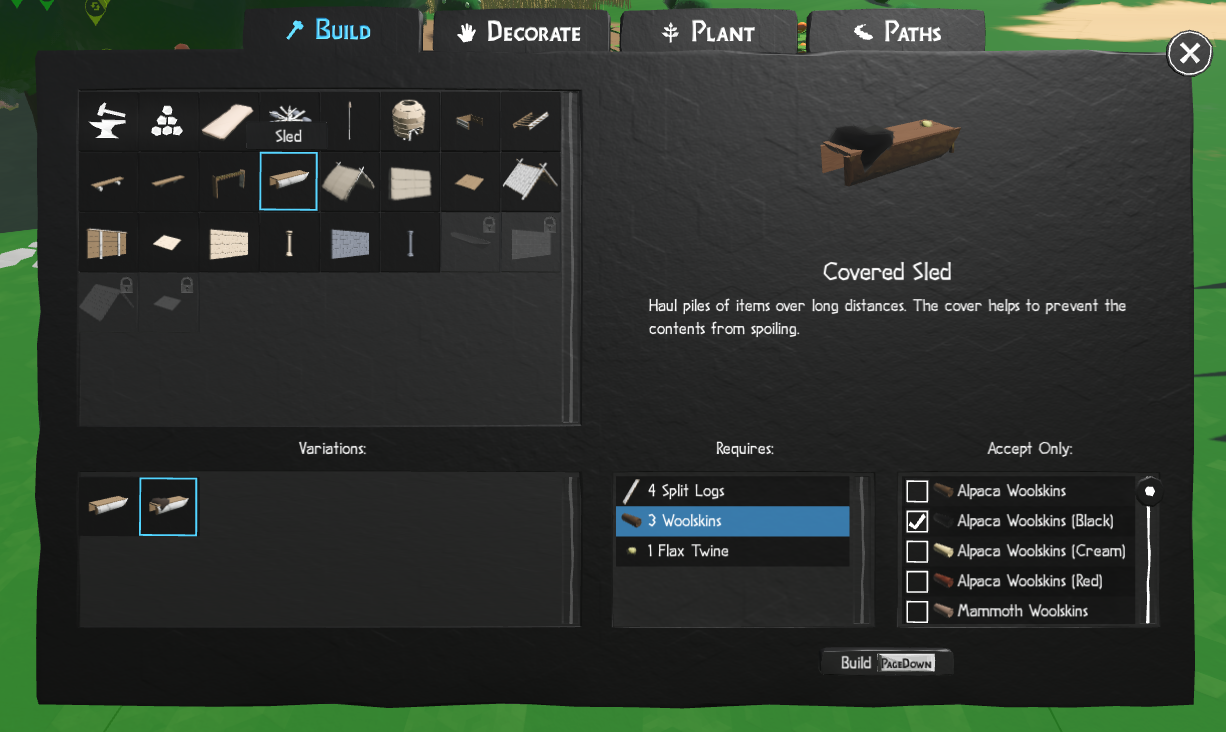
Sleds come in two variations: a "Sled" (uncovered) and a "Covered Sled." Both are functionally identical except that the covered sled acts as an indoor storage unit, significantly slowing the decay of perishable items like food. Since a covered sled can store both perishable and non-perishable items at the same capacity as an uncovered sled, it is generally a better choice to make covered sleds unless you are short on woolskins, in which case an uncovered sled might be preferable.
Storage Interface
The "Manage Storage" UI for a sled is identical to that of any other storage area and controls how the storage is utilized.
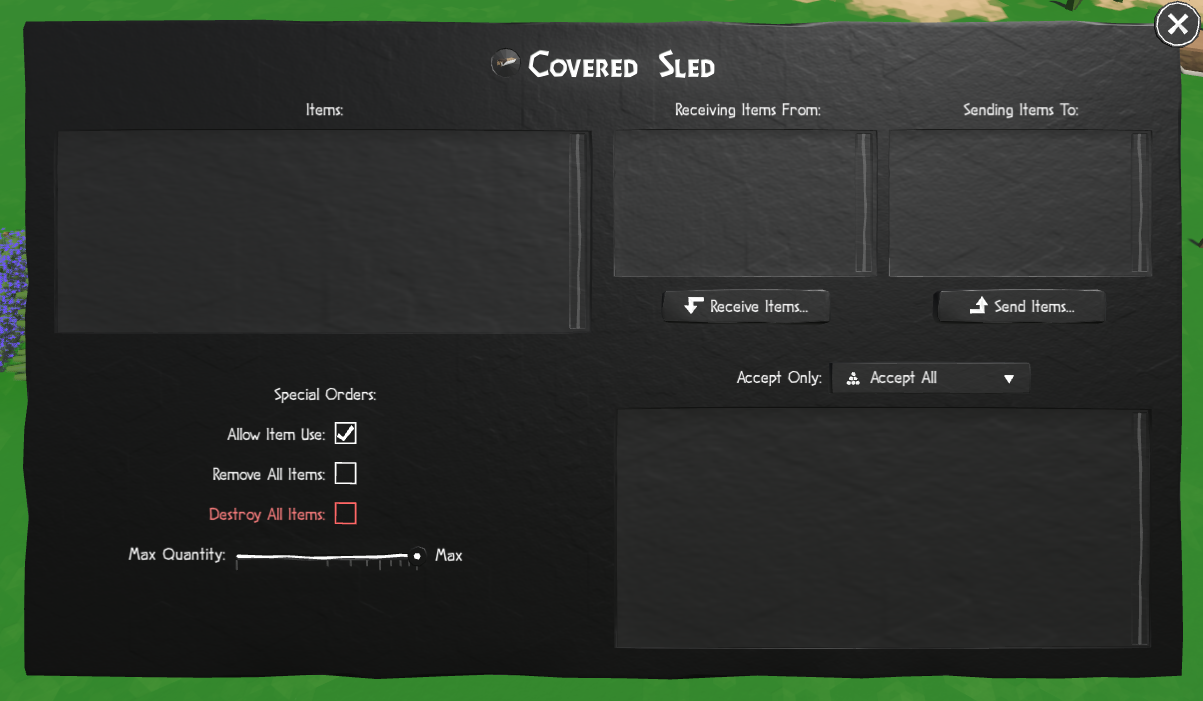
Items
The items panel displays the current contents of the storage. In the example below, multiple types of seeds are stored together, with the count of each variant shown. A red circle next to each item indicates its decomposition progress, if applicable. For covered sleds, decay occurs much more slowly compared to an uncovered sled.
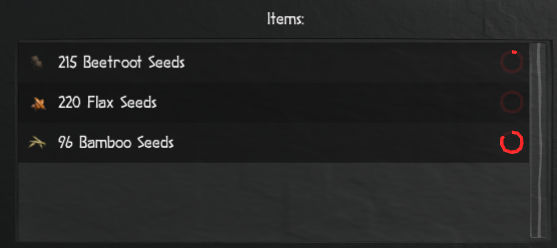
Logistics Panel
Like any storage area, a sled can be configured to receive items from another storage area (or another sled) or to send its items to a different storage area. Once these orders are set, a Sapien will move the sled to the source storage, load it with items, pull it to the target storage, and unload the items. This process continues until the source storage is empty or the target storage reaches its "Max Quantity" limit. Note that multiple storage areas can be designated for both receiving and sending, enabling a round-robin delivery system from multiple source storages.
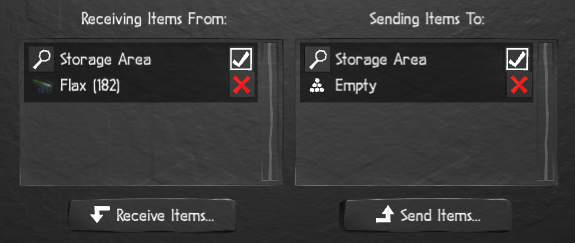
Content Filter
As with any storage area, you can restrict the types of items a sled will accept using the "Accept Only" dropdown. Additional selectors become available when a selected item has multiple variants.
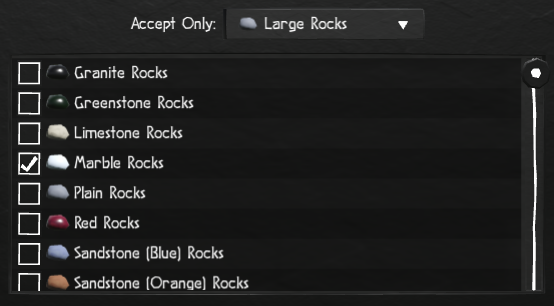
Special Orders
The "Special Orders" section allows you to modify the behavior of the storage.
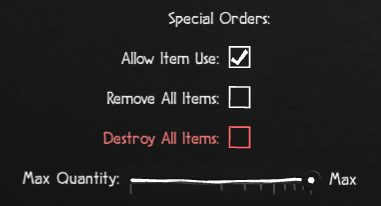
- Allow Item Use: When checked, Sapiens can remove items from the storage for use. When unchecked, items can be added to the storage but cannot be removed.
- Remove All Items: When checked, Sapiens will attempt to move all items in the storage to other available storage areas of the same type.
- Destroy All Items: When checked, Sapiens will destroy the contents of the storage.
- Max Quantity: Using the slider, you can limit the number of items the sled can hold. The maximum value depends on the item type; for example, a sled can hold many more seeds than logs. The slider adjusts automatically when an item is added.
Sled Usage
Moving Items from One Storage to Another
If two storages have a route set up between each other, Sapiens will move items between them one item at a time. Using a sled can greatly increase the efficiency of this transfer, especially if the storages are far away from each other or a significant amount of items need to be transferred. This section demonstrates as an example how to move logs from one storage area to another using a sled to demonstrate this principle.
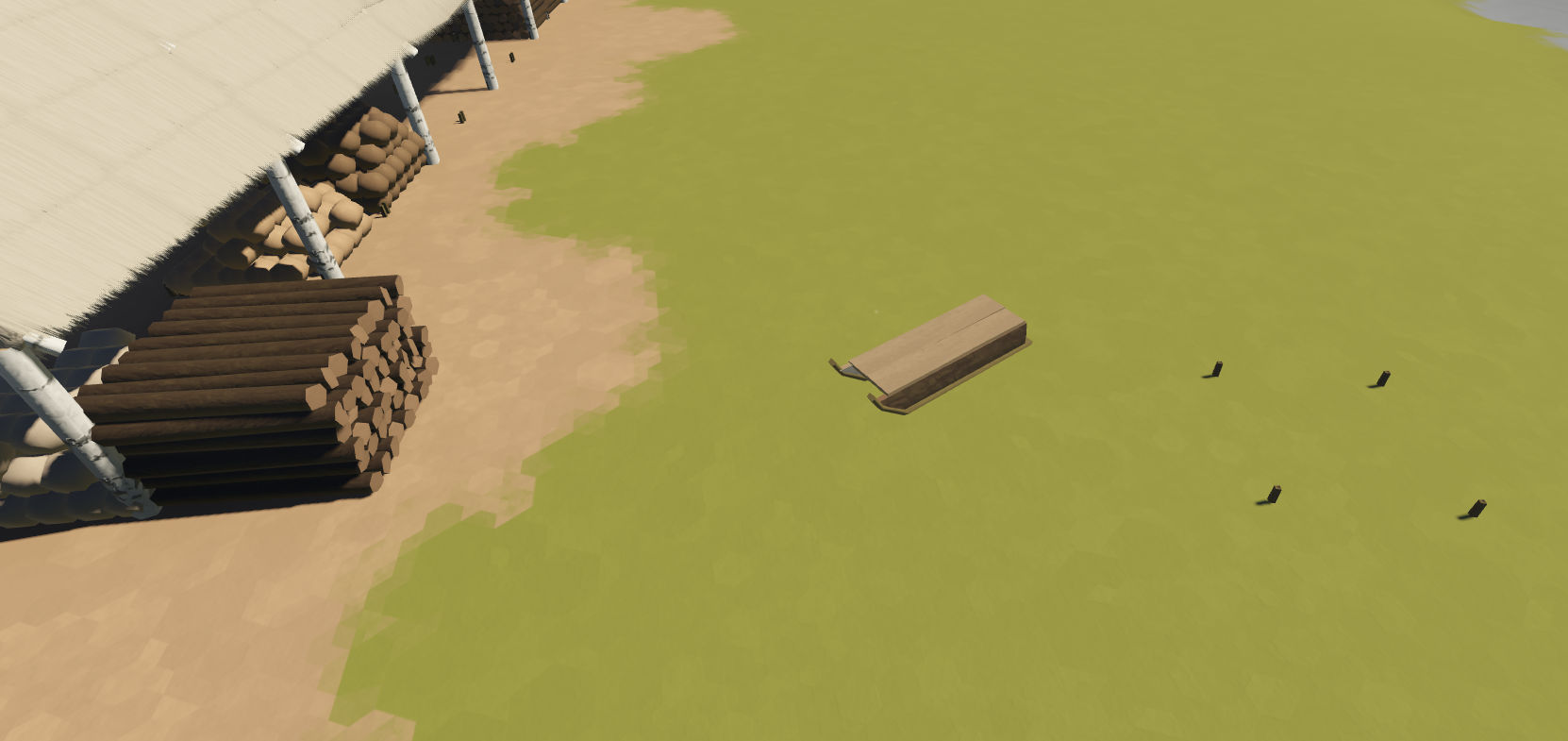
You can set up routes between storages in any order, but since the player is presented with the target storage's logistics UI, it’s often easier to start at the source storage. Click on the source storage (containing logs) to open its storage interface, then select the "Send Items" button to move the logs out of this storage.
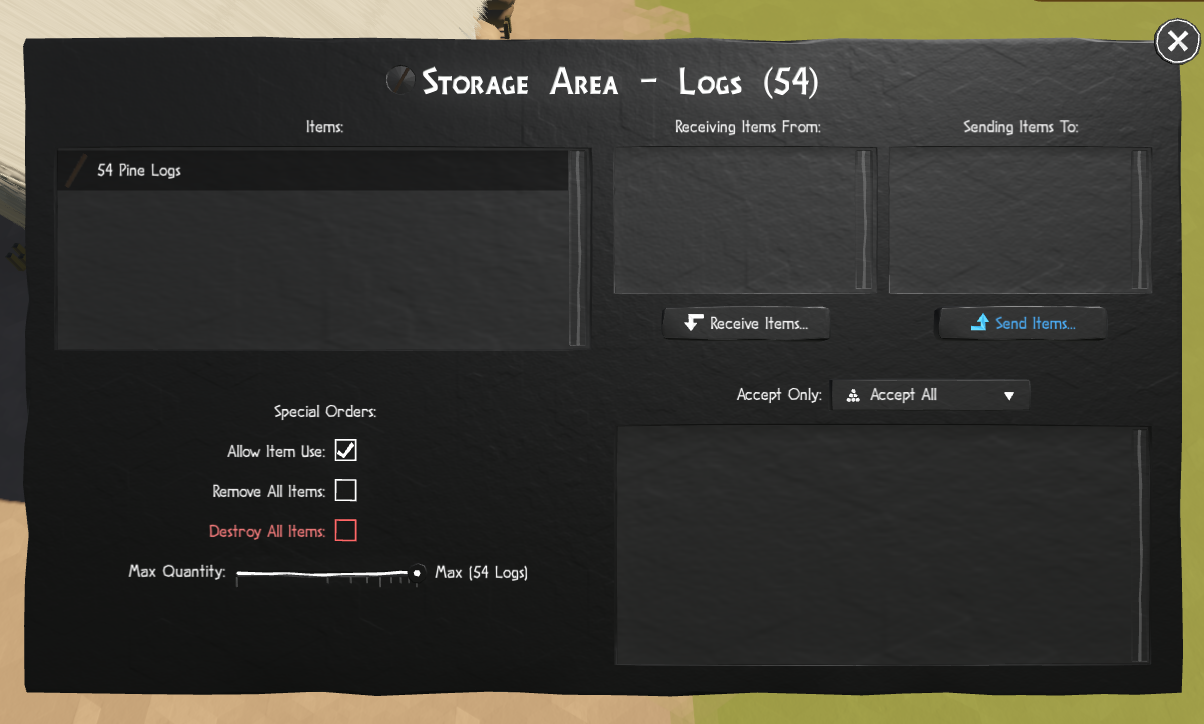
After clicking "Send Items," you’ll be prompted to select the destination storage. Your cursor will drag a line showing the path and direction of the item transfer. In this case, select the sled as the destination.
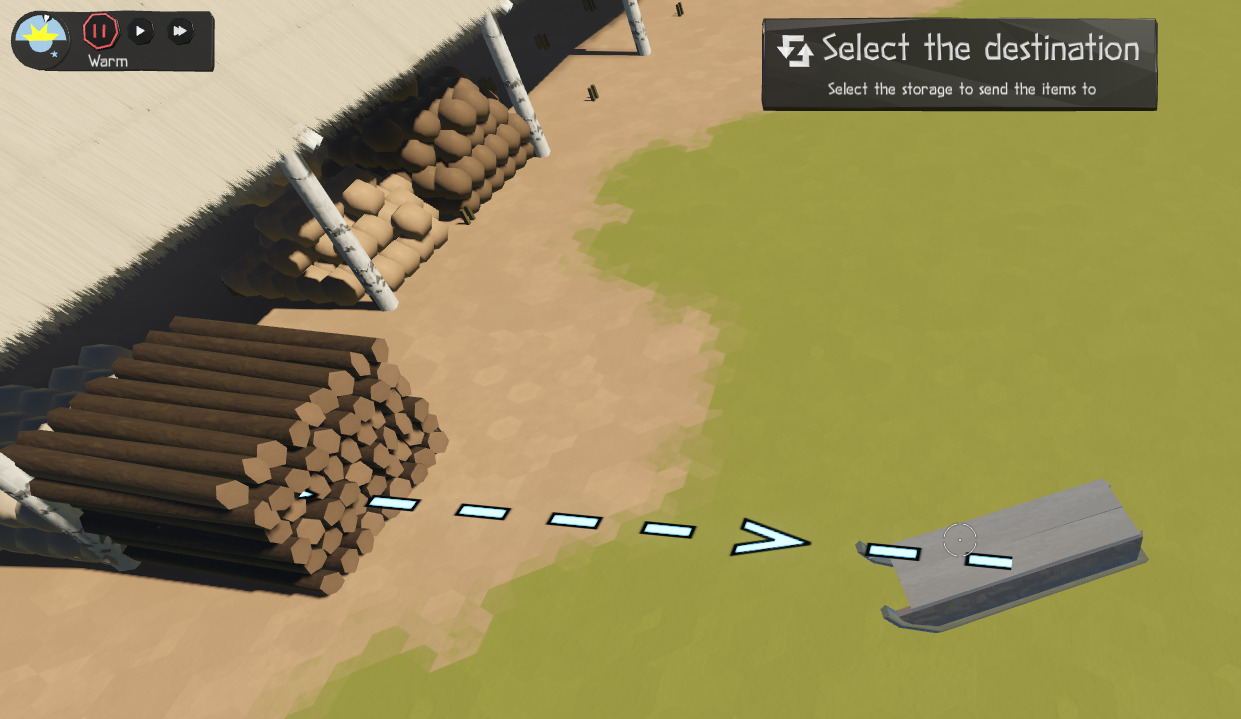
Once the sled is selected, its storage interface will appear. You’ll see an entry in the "Receiving Items From" panel indicating that the sled is set to receive items from the log storage. You can click the magnifying glass to return to the source storage or click the red "X" to cancel the transfer if needed. Since this setup is correct, click "Send Items" again to specify the final destination for the sled’s contents.
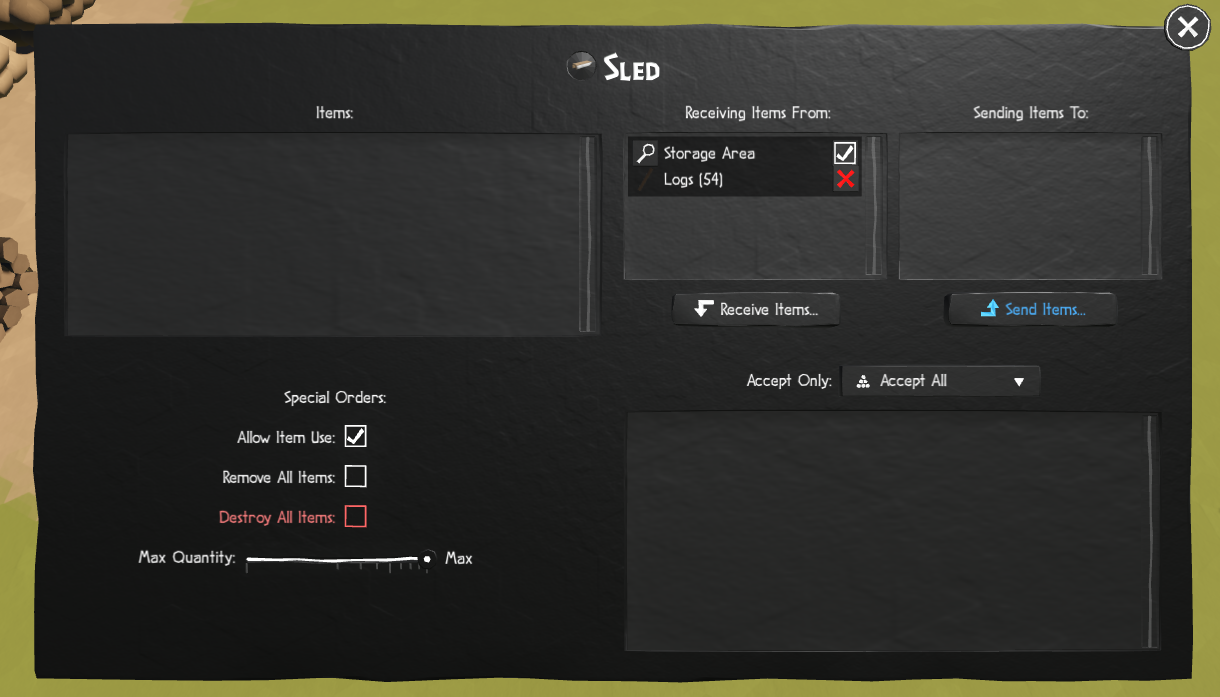
You’ll now drag the path of the items again, with the arrow pointing away from the sled to indicate where the items will be unloaded.
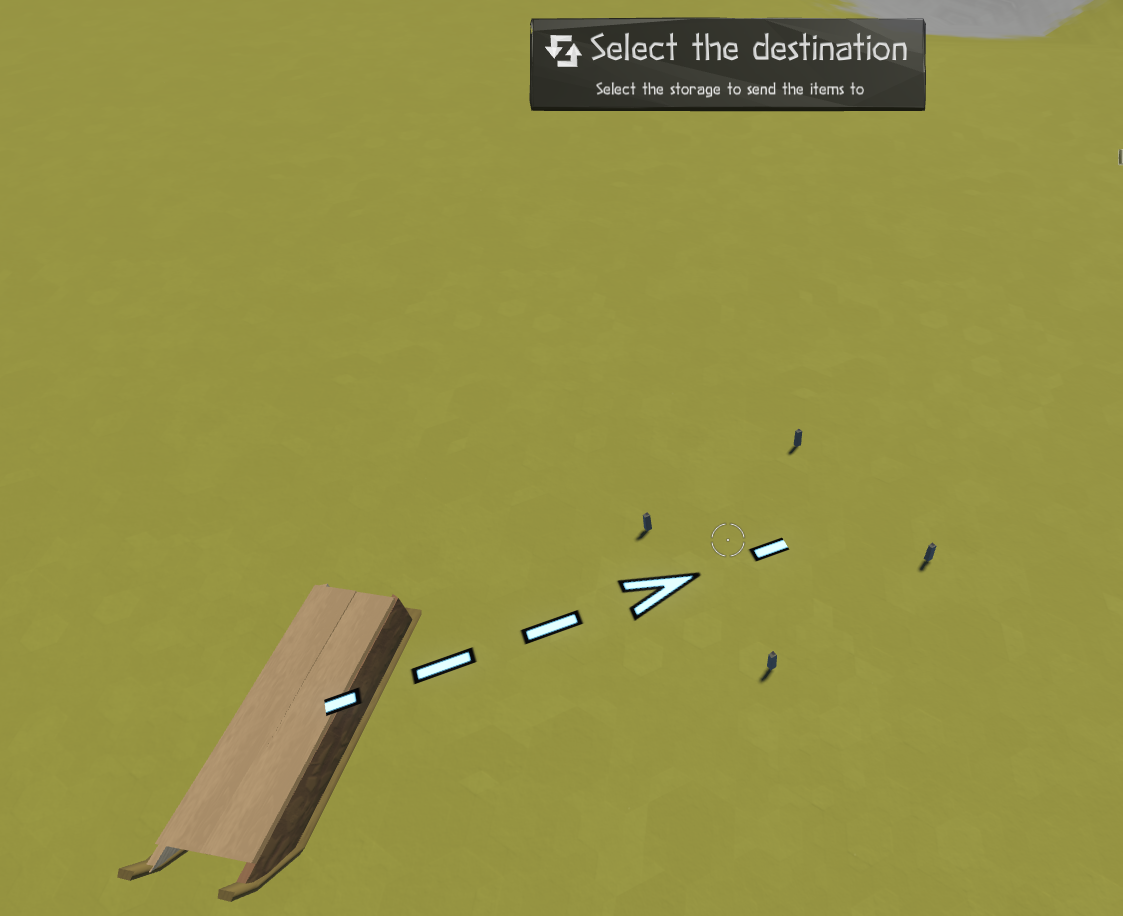
The destination storage’s UI will appear, but you can close it as the path is now defined. At this point, one or more Sapiens will begin loading the sled. No further setup is required once the sending and receiving locations are set. Be patient, as it may take some time for a Sapien to start the job of loading, moving, and unloading the sled.
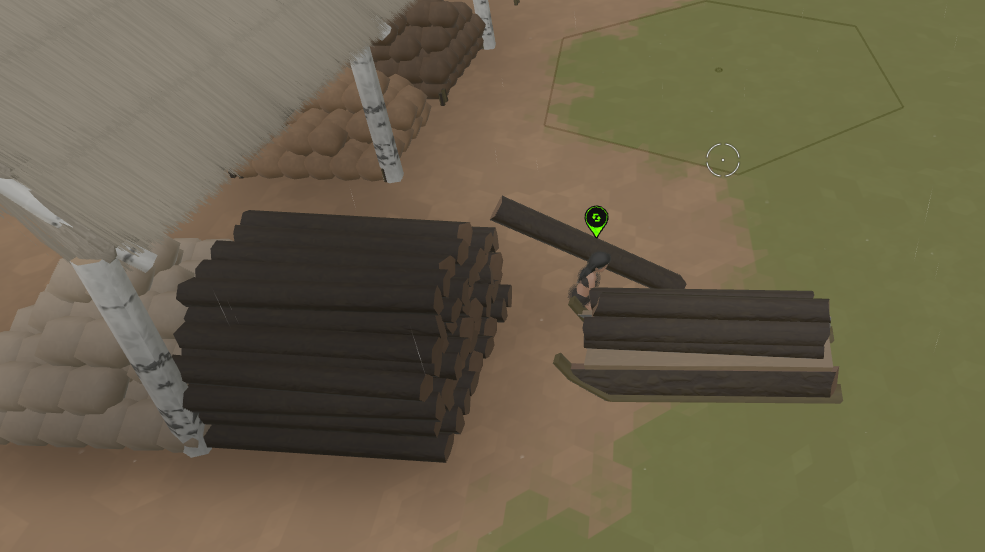
Once the sled is fully loaded, a Sapien will drag it to the destination.
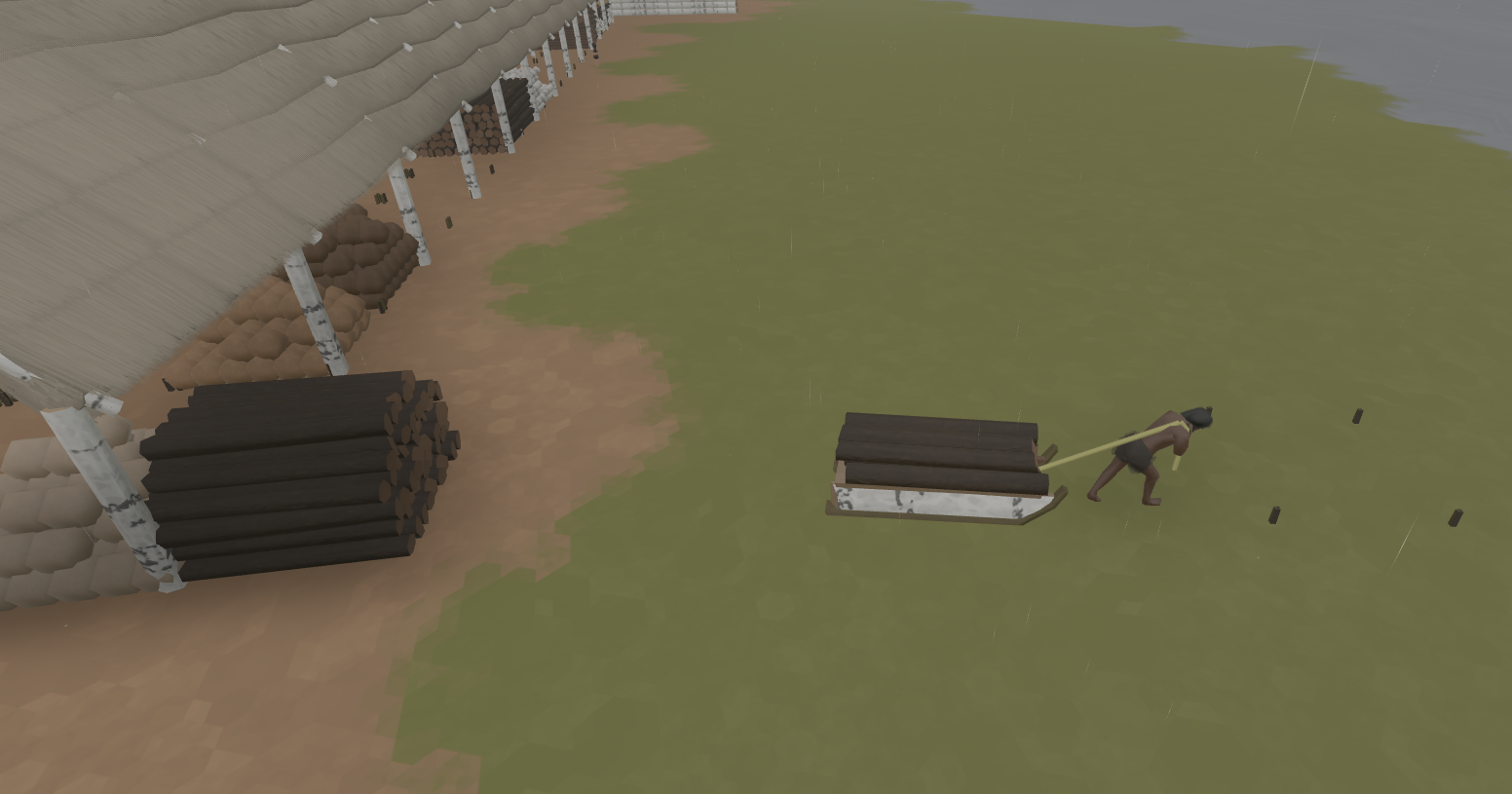
Nearby Sapiens will assist in unloading the sled into the destination storage.

This process will continue until the source storage is empty, the destination storage is full, or a predefined item limit in the destination storage is reached.
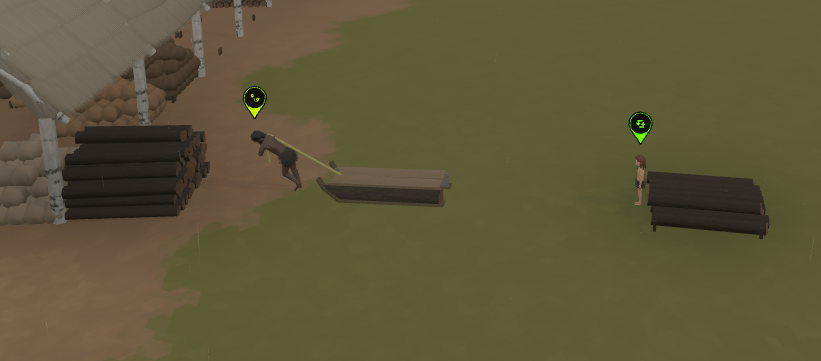
Troubleshooting Tips
If the transfer isn’t working, consider the following troubleshooting steps:
- Does the sled already contain a different item type? Sleds can only hold one item type at a time, so you’ll need to empty the sled first.
- Is "Allow Item Use" unchecked in the source storage, preventing Sapiens from removing items?
- Can the destination storage accept the item being transferred? Check if the "Accept Only" setting is restricting the item type or if the storage already contains a different item.
- Are "Remove All Items" or "Destroy All Items" checked in any of the storages or the sled?
- Is there a free Sapien available to perform the task?
Mobile Storage / Expedition Supplies
Sleds can be moved manually to any location using the "Move" icon on the radial menu. Simply click "Move," then select the desired destination, and a Sapien will relocate the sled.
|
|
Sleds are invaluable when traveling far from your town, whether to collect distant resources, establish a new base, build a long road, or explore the map like a group of nomad Sapiens. In these scenarios, sleds can carry essential supplies.
When using a sled as mobile storage, you typically won’t need to set up transfer routes (other than loading it before the trip). Simply move the sled to wherever its contents are needed, and Sapiens will use the items directly from the sled as they would from a normal storage area.
Important Note
Warning: Before using a sled as mobile storage, ensure that you remove any existing transfer routes. The last thing you need while far from home is for your food supply to be dragged back to your base because of an old route you forgot to cancel.
Example Uses
Here are some practical examples of using sleds for expeditions:
- Hunting: Bring a sled loaded with spears, one with knives to butcher distant mammoth bodies, and a few empty sleds to transport the meat or carcasses back.
- Mobile Campsite: Bring a sled of branches, a covered sled of hay, and a covered sled with food to supply a mobile campsite. Stop in the late afternoon, build a thatch shelter and a few beds to house your sapiens for the night. In the morning, dismantle the shelter, pack the materials back onto the sleds, and continue your journey, refilling supplies as opportunities arise. By pacing the camping time well and taking advantage of things you find along the way, you can get a small group of Sapiens very far from your village, all healthy and happy along the way.
- Road Building: Building a road far from your base is easier with sleds to carry pickaxes and food, and have a caravan of sleds bringing rocks or other road-building materials to the construction crew.